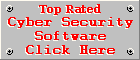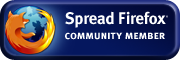PC Pandora Review
Version 7.0.11by Coenraad de Beer
(Webmaster & Founder of Cyber
Top Cops)
Posted on 10-07-2012
Test Machine
PC
Pandora Version 7.0.11 was reviewed on an Intel Pentium 4, 2.8GHz
with 2GB of RAM, running Windows 7 Professional.
Installation
The
installation process is very basic and extremely easy. Like any
parental monitoring and control software, you need to specify an
administrator password and a hotkey combination to gain access to the
control panel of the program (called the PC Pandora Viewer). The rest
of the installation process is very routine and fast. PC Pandora is
configured to operate in stealth mode by default (but you can change
it to visible mode before commencing with the installation). PC
Pandora has one of the easiest installation procedures among all the
parental monitoring and control programs I've seen so far. Almost
everything works out of the box, so you won't have to fiddle with the
settings to get the most basic stuff to work.
PC Pandora starts monitoring as soon as you have rebooted your PC after the installation.
Automatic
Updating
PC
Pandora does not provide any form of automatic updates, this is to
maintain the stealth nature of the program. You need to visit their
website to check if there are any updates available.
Resource
Usage
PC
Pandora is a very lightweight software surveillance tool and does not
affect the performance the computer at all. This is very important
because a sluggish computer can easily give away the presence of a
monitoring tool. It is actually impressive to see PC Pandora not
eating up your system resources because it monitors quite a lot of
areas on your computer. The performance of a low-end computer could
take a hammering if you increase the frequency of the screen
snapshots, but still, I increased the frequency from the default 30
seconds to a more frequent 6 seconds and our test PC remained very
responsive with absolutely no lag.
Interface
The
interface is very user friendly and I had no problems finding the
information I was looking for. The main screen is organised in an
Explorer-style view, so if you are familiar with Windows Explorer,
you won't have any trouble finding your way through PC Pandora. The
information collected by each monitor can be accessed by clicking on
a set of tabs located at the top of your screen, just beneath the
menu bar. Zooming into the recorded information for a specific day,
is very easy with an activity log, sorted by day, from the youngest
to the oldest information available. Each day can be expanded into
various sub-groups, for instance on the Snapshots tab, you can expand
a specific date and it will list all the users for which PC Pandora
recorded snapshots on that day. From there on you can click on a user
to view the snapshots for that day.
Features
PC
Pandora is a feature rich and quite a comprehensive monitoring tool
that monitors the following activities and sections on your child's
computer:
Snapshots: PC Pandora takes a snapshot of the active window every 30 seconds, in medium quality (256 colours). The frequency and the quality of the snapshots can be increased or decreased by the user if required. Snapshots can be magnified and even played back as a slide show.
Programs: All application activity on your child's computer is recorded. It records the time, date, application executed, the title of the window and the user who launched the application.
Websites: Records all websites visited by each user. Websites can only be monitored in Firefox and Internet Explorer, but this weakness is is overcome by the information recorded by the Web Requests, Search Queries and Facebook monitors.
Keystrokes: PC Pandora records every key that is pressed on your child's keyboard and organises them by application, so you can see who typed what, in which program and when these keystrokes were recorded. Many parental control programs monitor keystrokes and store them in a raw user unfriendly format, but PC Pandora actually organises the captured keystrokes in a way that is easy to understand and analyse.
Chats: Monitors and records all chat transmissions to and from the computer and stores these transmissions in dialogue format, so that you can follow the discussion easily. The great thing about PC Pandora's chat monitor is that it monitors the chat protocol and not the chat program, this means PC Pandora is not bound to specific chat programs, it records the information at the root of the transmission, making it compatible with virtually any chat program. PC Pandora is able to monitor the most popular chat protocols like AIM/AOL, MSN/Live, Myspace IM, Yahoo, Jabber and even Facebook chat.
User Activity: Records a specific user's activity, including information like login ID's, passwords, computer shut-downs, start-ups and screen saver activity. This enables you to determine how much a specific user is working on the computer, when the computer accessed during the day and by which users.
E-mail: PC Pandora captures e-mails downloaded and sent via e-mail clients like Microsoft Outlook, Outlook Express and even Mozilla Thunderbird. It captures basic header information like the date, to, from, subject, size and attachments, including the body of the e-mails. By default it only captures the first 100KB of each e-mail, but this limit can be increased to a maximum of 5MB. The only drawback of this feature is that it can't monitor SSL encrypted transmissions.
P2P: Captures download activity from P2P networks like Kazaa, Edonkey, Gnutella, Multinetwork as well as Torrent activity.
Webcam: You actually need to activate this feature from the Tools->Options menu if you want to use it. From there you need to choose which webcam must be monitored, the frequency of the snapshots and a couple of other personal preferences. The main purpose of this monitor is to see who is using the computer and what they are physically doing. However, this can only work if the webcam is free and not engaged during a webcam video chat session or another program recording information via the webcam. The information recorded by the webcam can be viewed in the same way as the images recorded by the Snapshots monitor.
File Tracking: Captures file creation, modification and deletion activities on your child's computer. This enables you to monitor data operations performed on your child's computer, so you can see which files are added, removed or modified.
Web Requests: Records all HTTP traffic on your child's computer. This enables you to see which websites your child is visiting and which files are being downloaded, no matter what program or browser your child is using, because like the chat monitor, it intercepts the information before it is passed to a program or a browser. This is a useful monitoring tool, especially if your child uses a browser like Opera, Safari or Google Chrome. These browsers are not monitored by the Websites feature as discussed earlier, but any websites visited in these browsers will be captured by the Web Requests feature. PC Pandora has the option to record HTTPS traffic as well, but this functionality is not enabled by default and may be activated by the user if desired.
Search Queries: This monitor will record all searches performed with popular search engines like Goolge, Yahoo and Bing. As with the Web Requests monitor, the information is captured from the HTTP traffic, so it doesn't matter which browser or program your child is using to do the searches, they will be recorded.
Printer: Records information regarding print jobs sent to a printer on your child's computer. It records the date, time, user, printer used, document title, number of pages, the size of the document and the status of the print job (namely whether the print job succeeded or not).
Bandwidth Usage: Monitors and records network bandwidth usage. This allows you to see how much bandwidth each user is using and which applications they are using to upload or download data.
Facebook: Monitors and records all your child's Facebook activities, like making status updates or adding friends.
IRIS E-mail Reports: A handy feature that allows you to make PC Pandora send you copies of the data recorded on your child's PC, without the need to have physical access to that computer. You decide which data to send, maximum size of the report and how often these reports should be sent.
PARENT: This is the website access control feature of PC Pandora. With this feature you can block access to specific websites, block Internet access completely or block access to the computer as a whole. Internet access and computer access can also be limited to specific times of the day. The information recorded by this monitor, the logs and the statistics are not available via the main screen. To view the information recorded by the PARENT feature, you need to access it from the Tools menu.
Program Access: What would a Parental Control program be without the ability to block access to specific programs? At the moment you can only block specified programs completely, but it will be nice to see this feature being integrated into time managed blocking, so that you can block access to the specified programs during certain times of the day.
Chat Control: This control feature blocks access to specific chat protocols and not the programs. This ensures better control over your child's chat activities, because the child will not be able to circumvent this feature by using an unknown chat program.
LIVE!: Allows you to review recorded data wherever you are in the world. This means you can securely view the recorded information, using any device with an Internet connection and a browser, including hand held devices like a smartphone (with specific support for the iPhone). With the LIVE! feature you can also obtain the IP address of your child's computer and it enables you to review the data recorded from multiple computers. So you don't have to access every child's computer individually to review the information recorded by PC Pandora, you can review them all in one place.
Uninstallation
PC
Pandora does not create an uninstall entry in the Windows Registry in
order to maintain stealth on your child's computer. So you can only
remove PC Pandora from the program itself. This is also useful,
because it prevents your children from removing PC Pandora without
your knowledge. Uninstalling PC Pandora is even quicker than
installing it, you simply choose Uninstall from the File menu,
confirm your intention of uninstalling and give PC Pandora
instruction to reboot your PC after the uninstallation. The whole
process literally took seconds to complete. There were absolutely no
side effects from uninstalling PC Pandora and no trace of the
software could be found after the uninstallation, so the uninstall
process is clean and efficient.
Conclusion
PC
Pandora is a comprehensive computer monitoring and surveillance tool
with a couple of basic control features. Its main purpose is to
record activities on a computer and not so much controlling them, but
there are also several access control features available to parents
to restrict their children from accessing certain websites, certain
programs, or accessing the Internet or the computer during specific
times of the day. Great features like the LIVE! remote monitoring
tool, allows you to access recorded data 24/7 from any device with
Internet access and a browser.
Although it is mainly a tool for parents to keep tabs on their children's computer activities, it can also be used by employers to monitor their employees or for monitoring activities on your own computer if you suspect people are using it without your permission.
PC Pandora is the most impressive PC monitoring program I've worked with so far and I highly recommend it to parents who are looking for a decent parental monitoring and control program.